Get your Nationwide ID card
Get your auto insurance ID card online
Quickly look up your Nationwide ID card on our website
Get auto ID cardGet your auto insurance ID card via the app
View your ID card wherever, whenever with the app
Get the appHow to get your Nationwide auto insurance ID card online
- Create an account or log in. If you don’t have an account, you can look up your policy by entering your policy number or phone number, date of birth, ZIP code and the last name of anyone insured on the policy.
- Click continue and select your vehicle.
- Download a PDF copy of your Nationwide ID card.
How to get your Nationwide ID card in the mobile app
- Download the mobile app then create an account or log in.
- Click “ID cards” on the home screen and select the correct policy.
- Press the bookmark icon next to each ID card you want to save for future use.
How to save your Nationwide ID card to your Apple Wallet®
Online
When you're viewing your card online, click Share next to the ID card you want to add, then select Add to Apple Wallet.
Mobile app
When you're viewing your ID card in the app, tap the Share button and select Add to Apple Wallet.
Most likely, yes. However, please check your state insurance requirements and applicable laws to confirm.
Saving your Nationwide ID card allows you to view your ID cards offline with no login needed. This comes in handy when renting or buying a vehicle or encountering law enforcement and you need to access your ID card quickly. One click confirms that you’re insured.
Saving your Nationwide ID card is simple:
- Download or log in to the Nationwide Mobile app.
- Click “ID cards” on the home screen and select the correct vehicle.
- Press the star icon next to each ID card you want to save for future use.
That’s it. You’re done.
Yes. After any policy change such as adding a new driver or purchasing a new vehicle, your updated Nationwide ID card will be viewable online or in the Nationwide Mobile app.
Press the star icon next to the updated ID card in the mobile app to save for future use.
 Easy way to pay bills
Easy way to pay bills